Hey, Good to see you after the First Part. Hope you got an idea about how I create icons in the first part and played with the techniques.
In this part, we will cover how to use them.
Usage
If you have some concepts about Symbols & Libraries, using the icons we created should be a fairly easy process.
Inserting
If you followed the process mention on the first part, you should have a .sketch file with icons & colors as pages. To make it a library we should go to Sketch (Top Left), Preferences > Libraries > Add Library> and select the file we just created.

Congratulations! Now you know how to manage your libraries on sketch
Using
Now It will be available across all documents you can just Create a new document & Insert>test_icon_system>[Insert your icon]
(NB: You won’t see your library in insert menu when you have the actual library file open in the foreground.)

After inserting you can also change the color ( Remember! You used color layer as a symbol ) You defined in the color page of the library. You can also override the existing icon with another one ( See above )
Since This is a library, you can add or remove any icons later and then it will be available all across files. [Sometimes you might need to save the library(Cmd+S) manually after editing. It should get saved automatically but in my experience sometimes it needs time to get updated automatically]
Aren’t you amazed? However, If you edit any icons, Updating any icon is a bit different. When you edit anything in a library.

You can also share your library files for better collaboration with other designers.
More..
Now that we have created a design subsystem for icons successfully. We can create more subsystem (Typography, Color & Illustration, Components) with the same principle.
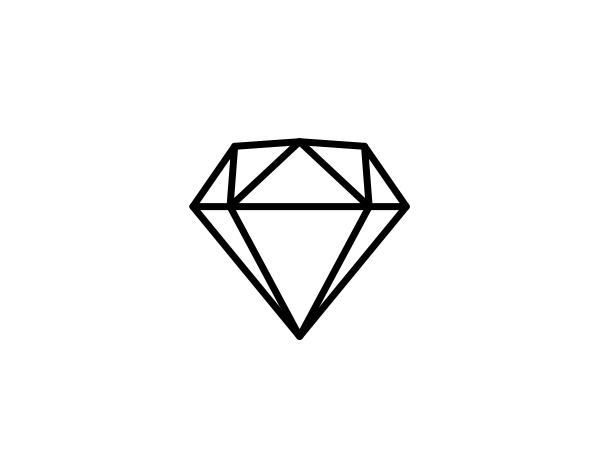
Leave a comment